-
Help Section Contact Us
- Why Bookemon?
- What's New at Bookemon
- Your Bookemon Account
- Book product offerings - price and formats
- Create Quick and Easy
- Make Your Own Book
- Online Book Builder
- Publish a Book
- Journals and Journal Book
- Book Earnings Program
- Referral Program
- Personal Bookstore
- edCenter Bookstore
- Order Related
- Educator Program
- Creative Author Press
-
Share Books & Media
with Others - Sell Your Books to Others
- Bookemon bCloud
- edC bCloud
- edC Bulletin Board
- What is bPage?
- Collaborative Bookmaking
- FAQ/Common Questions
- Bookemon Membership Agreement
- Bookemon GOLD Terms & Conditions
Bookemon bCloud
bCloud is designed to be a general purpose space for you to store media such as photos, pages that you can access anywhere using mobile device or PC. You don't need to create a book first before you can store/share media using bCloud. Photos added/saved into bCloud are not tied to a specific book though the resources can be used for your book projects. It gives you the flexibility to use these photos or resources on your smart phone, PC or in book projects. bCloud can be also used to share with your private circle to make a book together by inviting people to become your bCloud contributors. In addition, the contributors are also added to your Bookemon "Friends" list with access privilege to your "Friends Only" books.
bCloud is easy to use, it works the same whether you use it to store/share photos, book pages like bPage or other media types stored in bCloud.
Upload photos from your smart phone to bCloudUpload photos from your device or computer to bCloud
What is bPage?
Add a bPage to bCloud
Use a photo or bPage in bCloud during bookmaking
Use an audio piece in bCloud onto a page
Invite Friends to Join my bCloud
Contribute Media to a friend's bCloud
Upload photos from your smart phone to bCloud
1.Find My bCloud icon from Bookemon Mobile app on your iPhone or Android phone.

2. Once you click "My bCloud" on the menu, you will be able to upload a photo by either selecting from your phone photo library or taking a photo immediately. The selected photo will be uploaded into My bCloud on Bookemon web site.

Upload photos from your device or computer to bCloud
1. Click "My bCloud" on left panel of myHome page
2. Click tab "Photos"
3. Click "Add" if you want to upload your photos from your device or computer.
4. Follow the online instruction.

What is bPage?
bPage is a standalone page created with your writings, photos and graphic using Page Builder. You can also save a book page as bPage. bPage lets you capture a page design for use in another book or share with your friends. You can create a bPage before you are ready to build a book. You can also contribute a bPage to your friend’s book.
Add a bPage to bCloud
1. Click "My bCloud" on my Home page
2. Click tab "bPage"
3. Click "Add" if you want to add a bPage

4. Follow the online instruction, enter the bPage name and select the page size.

5. Once entering the bPage builder, you can create a new bPage from scratch or select a page from an existed book. (bPages created from an existing book will be given the same dimensions as the book and no other page size option is available.)
6. Click "Save" before you exit the Page builder. The newly created bPage will be added into "My bCloud" under "bPage".

Use a photo or bPage in bCloud during bookmaking
All of the photos and bPages in your bCloud can be found under the My bCloud section on the left panel of the book builder (Photos tab selected as shown). Photos that have been used in one of your books are organized under the In Books folder. If you like to add photos that have not been used before, then click on the Green, Non-Book Items folder.
To select items in bPage, just click on the bPage tab shown above and all of your stored bPages will be available for use in your book.
Use an audio piece in bCloud onto a page
Now you can upload your voice or music piece to your bCloud so that you can use them on your book pages
Invite Friends to Join my bCloud
1. Click "My bCloud" on myHome page
2. Click Contributors
3. Click "Invite", follow the online instruction to fill the email of your friends.
4. Your friend needs to click "Accept the Invitation" in the invitation email.

Contribute Media to a friend's bCloud
1. Assume that your friend has already invited you to join his/her bCloud and you've accepted the invitation.
2. Go to my bCloud, find the tab with the media kind such as "Photos", "Clipart"
3. Select the media that you want to contribute using checkbox then click "Contribute to",
4. Follow the online instruction to select your friend’s name, click "add to bCloud".

If the contributed item is a yet to be created "bPage", the bPage editor will be launched after entering the name for the bPage.

You can create a bPage from scratch or you can create a bPage from pages of your existing books.