Introduction to Bookemon
What is Bookemon?Bookemon Rules and Privacy
Internet Browser and Software Requirements
Password Help
What is Bookemon?
Bookemon is a personal book creation and sharing utility. You can upload photos, graphics and documents for use to create, design and share books. Once satisfied with your creations, you can publish your books in quality bookstore soft cover and hardcover professional prints. Bookemon offers a way for you and your family and friends to capture and preserve treasure memories, interesting experience or personal thoughts and stories. You can purchase your own books in bookstore quality prints or offered them for sale to the public at the Bookemon Store. If you are ambitious, you can purchase an ISBN number and barcode for your book. With that you can market and sell your books to the world through major booksellers like, Amazon, Barnes & Nobles, and Borders.The best way to learn about Bookemon is to become a member and upload some photos, explore the site and share your creations with your friends. Our membership and utilities are all provided free of charge and there is no obligation to buy. The only cost to you is when you decide to order bookstore quality books that have been published by you, your friends or other members. Welcome to Bookemon, Make Books Your Way has never been more enjoyable and easy.
Bookemon Rules and Privacy
Please read the Bookemon User Agreement and Privacy Notice to find out everything you need to know about becoming a Bookemon member. In particular Section 3 of this document outlines acceptable Community Use. To download a copy, click Bookemon Membership Agreement.pdf.Internet Browser and Software Requirements
In order to use all of the features at Bookemon, Adobe Flash Player and Adobe Reader are required. You can get free download of the latest software version from Adobe?'s web site at www.adobe.com/downloads.In addition, you will need to insure that your Internet browser has been set up to enable JavaScript and Cookies.
Enabling JavaScript
In order to use the Bookemon website, you need JavaScript enabled in your browser. To do so, please follow the instructions below:Internet Explorer (6.0 and higher)
- Select 'Tools' from the top menu
- Choose 'Internet Options'
- Click on the 'Security' tab
- Click on 'Custom Level'
- Scroll down until you see section labeled 'Scripting'
- Under 'Active Scripting', select 'Enable' and click OK
Netscape Navigator (4.8)
- Select 'Edit' from the top menu
- Choose 'Preferences'
- Choose 'Advanced'
- Choose 'Scripts & Plugins'
- Select the 'Enable JavaScript' checkbox and click OK
Mozilla Firefox (1.0)
- Select 'Tools' from the top menu
- Choose 'Options'
- Choose 'Web Features' from the left navigation
- Select the checkbox next to 'Enable JavaScript' and click OK
Mozilla Firefox (1.5 and higher)
- Select 'Tools' from the top menu
- Choose 'Options'
- Choose 'Content' from the top navigation
- Select the checkbox next to 'Enable JavaScript' and click OK
Apple Safari (1.0)
- Select 'Safari' from the top menu
- Choose 'Preferences'
- Choose 'Security'
- Select the checkbox next to 'Enable JavaScript'
Please keep in mind that upgrading your browser or installing new security software or security patches may affect your JavaScript settings. It is a good idea to double-check that JavaScript is still enabled if you notice problems displaying Bookemon pages. Additionally, if your JavaScript setting is set to 'Prompt', you may encounter a warning about downloading potentially dangerous scripts from a website.
If you are still experiencing problems after ensuring that JavaScript is enabled in your browser, please check if you have any personal firewall or security software installed.
Enabling Browser Cookies
To enable cookies, follow the steps below that correspond to the type of browser you are using:Mozilla Firefox 1.0 and higher
- Go to the Tools menu.
- Select Options.
- Select the Privacy icon in the left panel.
- Check the box corresponding to Allow sites to set cookies.
- Click OK to save changes.
Netscape 7.1/Mozilla 5.0
- Select Preferences from the Edit menu.
- Click the arrow next to Privacy & Security in the scrolling window to expand.
- Under Privacy & Security, select Cookies.
- Select Enable all cookies.
- Click OK.
Microsoft Internet Explorer 6.0 and higher
- Select Internet Options from the Tools menu.
- Click the Privacy tab.
- Click the Default button (or manually slide the bar down to Medium) under Settings.
- Click OK.
Microsoft Internet Explorer 5.x
- Select Internet Options from the Tools menu.
- Click the Security tab.
- Click the Custom Level button.
- Scroll down to the Cookies section.
- To enable:
- Set the option Allow cookies that are stored on your computer to Enable.
- Set the option Allow per-session cookies to Enable.
- Click OK.
Microsoft Internet Explorer 4.x
- Select Internet Options from the View menu.
- Click the Advanced tab.
- Scroll down to find Cookies within the Security section.
- Select Always accept cookies.
- Click OK.
Netscape Communicator 4.x
- Select Preferences from the Edit menu.
- Find the Cookies section in the Advanced category.
- To enable:
- Select Accept all cookies (or Enable all cookies).
- Click OK.
If you've already checked that your cookies are enabled and you're still receiving an error message, try opening a new window in your browser.
If you're still receiving an error message, you may need to clear your cache and delete your cookies.
Password Help
If you?'ve forgotten your password, we have an easy Forgot your password link on the home page or login page. This will take you to the Request New Password page where you will be asked to enter the email address you used to register at Bookemon and a Captcha word.
Instructions on how to change your password will be sent via email to the address you have entered. Follow the instruction in the email to change to a new password that you can remember.