Getting Your Book Published
Purchase and Production of Your Published BookSetting Author Profit
Adding ISBN to Published Books
After you are done editing and satisfied with the book you have created, you can get your book published in bookstore quality print and for online viewing. The steps to publish are:
- Login to your account.
- Click on the My Books on your myHome
page.
You will see all your unpublished projects. Choose the book you wish to publish. Click on the Publish link next to the book icon to proceed. - You will now enter into the book builder to make final edits to your book and cover design. To publish your book, click the Publish button located at the upper right tool bar of the builder.
- You will be asked whether to include auto-generated page numbers or not and where the page number is to be placed on each page. If you are publishing a hardcover book, you will also be asked to select the color and materials for your book cover. Click Continue to the next step of the publishing process.
- The next step is to "Finalize your book". Complete the details for your book under the "Finalize Book" section of this page. Carefully review the information you have provided for the book before moving onto the next step. When everything is the way you want it, click the Continue button.
- If you've chosen to purchase an ISBN number, you will be taken to the payment screen to finish the purchase of this item. If you elected not to purchase an ISBN number, you are directed to the "Copyright Page".
- The "Copyright Page" has the Copyright Year and Copyright Owner filled in automatically. These may be manually modified if needed. Optionally, you may also enter other information for your project in the following areas: Author Address, Author Website Address, Author Contact Information, Acknowledgment, Disclaimers, Trademarks & License Used & more Legal Language.
- When this information is complete, press the "Continue" button. The next page that is displayed is a graphic of some wheels turning while your project is converted to print ready form. This is called the "working" page.
- When the conversion is completed, the "Pricing" page is displayed. "Base Cost" computed automatically by Bookemon is the cost of the printed book to the author or the price of the book for others to purchase if the author elects not to make any profit from it. To generate profits from sales of your books, you will add your desired profit into the "My Profit" box. This amount will be added to the Base Cost and the total including Bookemon merchandising fee of 20% of your profit will be displayed under "List Price". List Price is the amount the public will pay to purchase your item. When all the information is entered, click Continue.
- The content of your book will be converted to a suitable format for publishing. Depending on the number of pages and image content of your book, this process could take more than few minutes. Once the conversion process is complete, a page will be displayed where you can view the cover and book content for approval. We strongly recommend you to view each file carefully before continuing. You can review them online or click the PDF icon to download and preview each item on your PC.
- If everything looks the way you want, then check the "Approve" radio button. In the event the cover and/or content is not as you wish, click the "Reject" button to terminate the publishing process so you may go back to do further editing.
Once the project is approved, you're finished! You'll see the "Congratulations!" screen followed by the published book page. The published book page contains a lot of information like how many times your item has been purchased, your profit, and user reviews. Come back to this screen often and see how popular your book is!
Purchase and Production of Your Published Book
After you have published and purchased your book, our system will create the print production files in accordance with the content and cover of your book. They will then be sent to our print production facility. As author of the book, you only need to pay for the printing cost and shipping and handling charges for the book(s) purchased.
Please note that it is the sole responsibility of the author to carefully inspect the content and cover of the book prior to approving it to be published. Published books purchased cannot be returned.
In the case that you have overlooked mistakes in your book, you will be able to correct, make changes, add or remove pages by creating a new a new version of your published book using our Make a New edition feature. After making a new edition, you will be free to add pictures, add pages, and change designs to the new book freely.
Setting Author Profit
My Profit/Book markup
During the publishing process, you will be given the option to set an author's profit when your book is sold to the public at the Bookemon Store. Per our user agreement, you will also agree to participate in our volume discount program which offer discounts to volume purchases of your book. As a result, your author profit will be proportionally reduced in the case when volume discount is being applied to purchase of your book.
If you don't enter an amount in this field, the default is $0.00. To change this amount, enter the desired profit into "My Profit" box. We recommend keeping the profit amount reasonable to increase the likelihood of people purchasing your product.
We recommend keeping the profit amount reasonable to increase the likelihood of people purchasing your product. Plus you'll enjoy more revenue from the sale of your item.
Pricing of Your Book
Prices are determined in the following manner.
Base Price: This is the amount the author would pay to cover the printing cost of the book. It is automatically calculated within the system. The pricing structure for all of our book formats can be found in the "Product Offering" section within Help or you can click here to be taken there directly.
Author's Profit: The author's profit is the amount you as the author wish to receive from the sale of your book. If you don't wish to receive a profit from its sale, enter $0.00 in this field.
List Price: The List Price of your book is equal to the Base Price plus the Author's Profit plus a Merchandising fee. The merchandising fee, charged by Bookemon to cover various finance, accounting and customer service charges is equal to 20% of the Author's Profit. This fee is added to the Base Price and Author's Profit to determine the final List Price.
Receiving payment
After we have received payment from the sale of your Content, you are entitled to be paid in the amount equal to the author profit set by you for each unit of Content sold.
If you have published and sold Content on the Bookemon site, the amount of Author Profit owed to you will be displayed under the "Author Payment" link that can be found within the "Account Information" section of My Account on your myHome page. In order to receive author payment, you must possess a PayPal account (https://www.paypal.com/). All payments are made in US dollars.
Adding ISBN to Published Books
An ISBN (International Standard Book Number) is a controlled, 10 or 13-digit identification number that uniquely identifies books and book-like products. ISBN numbers allow publishers, libraries, and book dealers to locate books. Having an ISBN means that your book will appear in bibliographic databases. Booksellers go to these databases to help them locate the publisher of a book so they can order it.
An ISBN is like a zip code for a book. The first five digits of the ISBN identify the book's publisher; no two publishers have the same ISBN prefix. This "zip code" tells bookstores and online retailers where they can order a book.
****************
ISBN Package Price: The price of our ISBN Package including a unique barcode for your book is $50.00. An ISBN number will be assigned to your book after you have successfully completed the purchase and information entries. In addition, a barcode linked to the ISBN number assigned to your book will be added to the back cover of your published book. .
For more information on the history and purpose of ISBNs, see http://www.isbn.org
After you have successfully published your book, you will have the option to add ISBN number and barcode to it. To add ISBN to your book, click on the Republish with ISBN link on the book profile page when you click on your published book title. Follows the steps to purchase and select the requisite book classifications and profile to complete the process.
Once you have successfully purchased ISBN for your book, our system will automatically update the Copyright page to include the ISBN number. In addition, an ISBN compliant13-digit barcode will be added to the back cover of your book. Your book will then be ready to be distributed to the world, being recognized as a legitimate published work.