-
Help Section Contact Us
- Why Bookemon?
- What's New at Bookemon
- Your Bookemon Account
- Book product offerings - price and formats
- Create Quick and Easy
- Make Your Own Book
- Online Book Builder
- Publish a Book
- Journals and Journal Book
- Book Earnings Program
- Referral Program
- Personal Bookstore
- edCenter Bookstore
- Order Related
- Educator Program
- Creative Author Press
-
Share Books & Media
with Others - Sell Your Books to Others
- Bookemon bCloud
- edC bCloud
- edC Bulletin Board
- What is bPage?
- Collaborative Bookmaking
- FAQ/Common Questions
- Bookemon Membership Agreement
- Bookemon GOLD Terms & Conditions
Day-by-Day Journals and Journal Book
Life is composed of days, yesterday, today and tomorrow. One journal per day becomes a story of you. It would be very interesting and meaningful to capture your daily story and eventually create a story from it. We support you capture the exciting moment timely and thread the journal pearls together as a book at your discretion.
Create a Day-by-Day Journal EntryRevise a Day-by-Day Journal
Delete a Day-by-Day Journal
View All the Journals Created
Build your journal book
Select Journals
Select Book Template
Design Cover and Introduction Page
Select Book Product
Day-by-Day Journal Entry Features
Create a Day-by-Day Journal Entry
To create a journal entry, go to myBookemon → My Journals, click the New Entry button, and follow the on-screen instructions. Alternatively, you can open the Create menu and select Day-by-Day Journal. From there, locate the desired date on the calendar and double-click the date square to create your entry.

Revise a Day-by-Day Journal
To revise a journal, it is easy. Just find the journal through date or picture, double click the picture, and then find "edit" icon and enter the journal.
You can revise the subject of the journal, or the main text. You can also click the calendar icon to change the date of this particular entry. You can also “select photos” to add photos from your computer or mobile device. You can also rearrange the order of those uploaded photos by dragging one around. Make sure you “save journal” when you make any change.

Delete a Day-by-Day Journal
To delete a Journal, you can just go to that date on Calendar, double click the cell/picture, and then find the trash can to delete it.
View All the Journals Created
If you want to look at all the journals created so far, you can double click the calendar icon, find the link "view all journals". You can also select the year or month to see the journals written in the time period.

Build your journal book
At a certain points, such as end of a year, or anniversary, or birthday, when you want to print out a book with some of your journals.You can easily do so. Go to "my Journal" under myBookemon, clicking the button "Create Journal Book" there.

Select Journals
You may select the journals for your journal book according to the months or year. You may also select the journals with the same subject such as recipes, trips, poetry, etc. (to be coming)
Select Book Template
Since every book has dimension, form factor, you need to choose between two sizes: 8.5”x11” or 5.5”x8.5”. We also provide two templates for you to choose, one is called waterflow, and the other has two columns to separate text from photos.
Design Cover and Introduction Page
Once you select the template you want to flow your text and photos, it goes to the cover design in which you can select your cover style and also work on the introduction page for your journal book.
Edit Cover
You can include the book title on the front cover. Selecting a style for the cover is important as well to give your journal book a signature look.

Edit introduction Page
You may want to have some introduction about the journal book on the first page. Confirm once you are done with the editing and photo.

Select Book Product
The final step of making your journal book is to decide what type of book product to use, hard cover or soft cover. If you happen to want to make any changes to your book, you can still do so, change the template to flow your text and photo, to include different journals into the book, or change the cover design for the book.
Day-by-Day Journal Entry Features
1. Unlimited Entry Length: There is no maximum character or word limit for individual journal entries.2. Multiple Entries: You may create several distinct entries within a single day to document events or thoughts as they occur.
3. Chronological Sorting: All entries are automatically sequenced based on their time stamp.
4. Automatic Formatting:
The full date (e.g., 'Saturday, February 22, 2025') is displayed as the main header for the day's collection of entries.
In the journal view, a time stamp acts as a sub-header for each individual entry.