-
Help Section Contact Us
- Why Bookemon?
- What's New at Bookemon
- Your Bookemon Account
- Book product offerings - price and formats
- Create Quick and Easy
- Make Your Own Book
- Online Book Builder
- Publish a Book
- Journals and Journal Book
- Book Earnings Program
- Referral Program
- Personal Bookstore
- edCenter Bookstore
- Order Related
- Educator Program
- Creative Author Press
-
Share Books & Media
with Others - Sell Your Books to Others
- Bookemon bCloud
- edC bCloud
- edC Bulletin Board
- What is bPage?
- Collaborative Bookmaking
- FAQ/Common Questions
- Bookemon Membership Agreement
- Bookemon GOLD Terms & Conditions
Educator Programs
Educator Program EligibilityHow to Join?
Adding Your School to Our School Database?
edCenter
Setup Your edCenter
edCenter Administrator
Student Accounts
edCenter Co-Author
Manage edCenter
edC Bulletin Board
Educator Program Discounts
Purchase Using Purchase Order
Free Sample Yearbook
Educator Program Eligibility
Bookemon welcomes educators including principals, teachers, media specialists, librarians, etc to join our Educator Program and enjoy its many benefits; there is no cost to join this program for qualifying educators. To qualify for an educator membership at Bookemon, you will need a valid email address and be affiliated with a school, college, educational institution or non-profit organization that has been verified by Bookemon and recorded into Bookemon's Educator program database. To learn about the program, please visit our Educator's Program Page at www.bookemon.com/educator-home, or contact us at info@bookemon.com if you have specific questions.Collaborative Bookmaking with Educator Program
How to Join?
To Join Educator Program, go to our Educator's Program Page at www.bookemon.com/educator-home, click "Join Educator Program"Follow these steps:
- Identify your position at your school in the following categories: teacher, administrator, staff member, or support group.
- Select your K-12 school, non-profit organization or college from our Educator's Program database. You can locate your schools/in using a Name, City & State, Zip Code, or Country.
- You have the option to Create an edCenter while completing your membership registration or postpone starting up your edCenter until after you have joined the Educator Program at Bookemon.
a). All information you have submitted are truthful and accurate.
b). You are a K12 teacher, K12 school administrator or staff member of a school, college or non-profit group.
c). Your use of Bookemon website(s) does not violate any applicable law or regulation.
Your membership at Bookemon may be terminated without warning if we believe you are in violation of any of the above conditions that you have acknowledged.
Adding Your School to Our School Database?
Besides, registered K-12 public, private schools and colleges in the United States and Canada, we do accept education related non-profit organizations and other registered international public and private schools that we can verify. In some limited cases, we will also accept organizations and groups that have a history of supporting causes in education. If your school or organization does not appear on our school list, please send detailed information on your school and organization including name, address, types of school and organization history/charter to info@bookemon.com. Put on subject line: Request to Add School.edCenter
Bookemon lets Educators create a secure, private and friendly environment for their students and staff to create and share books. An edCenter can be created for your class, special project group or students of a grade level at your school or school related non-profit organization. The benefits of edCenters are:Group Privacy. At your discretion, books and information can only be accessed by members.
Discount. All members of your edCenter will receive a 10% discount off of purchased books.
One Free Book. Your first edCenter book can be free of charge if it is an 8.5"x11" laminate softcover book of up to 40 pages. It is valid within a month of edCenter creation.
Membership Control. Management tools for founder/administrators to control who can join your group.
Student Accounts. Teacher can add student accounts for their students gaining added privacy and ease of oversight on students' works.
Setup Your edCenter
If your school or organization is already in our Educator's Program database and you have completed the initial step to apply for an edCenter, you will be able to proceed to setup your edCenter.At this step, you will be asked to
Enter your edCenter Information:
edCenter Name
edCenter Description
Customize the appearance of your edCenter Home page
Upload edCenter Logo
Select edCenter Header Color
In addition, you can also upload your own edCenter's User Policy to augment the Bookemon edCenter User Policy.
edCenter Administrator
Within edCenter, a founder can add other edCenter member(s) to manage the edCenter members. The steps are1. After enter your edCenter, on the right hand side under Manage Membership, find "View/Manage edCenter Administrators"

2. Find the edCenter member that you want to add as admin

An edCenter admin role is to manage the edCenter members. It doesn't have the founder’s right to edit any edCenter books. However, if an admin sees an inappropriate book, he/she can block it.
Student Accounts
Student accounts are designed to help educators enroll their students into the edCenter without use of email invitations. Additional safeguards have been added to these accounts such that their activities online are confined within the edCenter, in a secluded online environment. With the use of student accounts, founder of an edCenter can add students to its edCenter without requiring their students to have email addresses. All student accounts are linked to the founder. As a result, all communications from Bookemon to the student account members will be via the email address of the founder.You will find the View/Manage Student Accounts function to create and organize Student Accounts under Manage Membership in your edCenter. To create a student account, you will need to give it a unique nickname and a password in order for the student to log into his/her account.
edCenter Co-Author
Within edCenter, when it needs a group of people to work on the same book such as yearbook or class book, the edCenter founder can assign co-authors to the selected book. The feature is specially designed for edCenter only. A founder has to find the edCenter book that needs collaboration, and click Assign Co-Author under the Manage section.
Manage edCenter
Under Manage edCenter, you will find the following functions for you to manage activities within the edCenterManage Membership. - lets you add your edCenter members or student accounts. Student accounts don't require students to have their own email address. Regular edCenter member needs to have own email account in order to add.
Revise edCenter Info. - lets you edit and update your edCenter's title, description
View/Upload Your edCenter's User Policy - you can upload additional policy document to govern user conduct within the edCenter by uploading your school's user policy.
Set up edCenter Privacy Settings - There are two different privacy settings within the edCenter. One determines who will be able to access your edCenter and the other determines who will be able to join your edCenter.
Customize Appearance - At any time, you can customize the appearance of your edCenter.
You can Upload edCenter Logo and Select edCenter Header Color.
View/Manage Blocked Books
If you are a founder of an edCenter, you will be able to block access to certain books that you determine to be inappropriate to be available to all of the edCenter members. This function lets you view what you have blocked. You will find the Block Book Access function for books in the edCenter on the right panel of each book's profile page.
edC Bulletin Board
edC Bulletin Board is a tool for edC founders to make an announcement within an edCenter to all the edCenter members only. If students have any questions or comments, they can send a message to founder or every edCenter members.Educator Program Discounts
All educator members at Bookemon are eligible to the following discounts:- A 10% discounts to purchase your own books or books created within each edCenter that you are a member or a founder.
- Discount to purchase Bookemon's Creative Author Press (CAP) package(s). CAP package discounts are as follows:
CAP package Quantity 5+: 40% off
The above discounts will be automatically provided to you during Checkout without further action.
Please note: The discount is not applicable to purchases of books created by other Bookemon members unless they are members of edCenter(s) of which you are a member or a founder.
Purchase Using Purchase Order
For educators, Bookemon provides an option to order books using official purchase orders (P.O.). The PO type of payment is available to Bookemon members who have applied and been approved for educator account or as founders of their edCenters.In addition, it needs to order more than $300.00 to use P.O. as payment method.
The process to order with P.O. involves three stages:
Stage 1 - Place book order online using Checkout
Follow the steps below to first place an order:
1. Select the book(s) you like to purchase and proceed to Checkout.
2. When choosing payment option during Checkout, choose Purchase Order as your option.
3. Continue to complete the checkout process.
4. Upon completion of Checkout, an email will be sent to you to acknowledge that a P.O. order has been initiated and an Order Number has been assigned for tracking purpose.
5. In order for you to request an official P.O. from your administration, you can use the
 function to get a copy. (Please note: an official P.O. is mandatory before we can accept your order.)
function to get a copy. (Please note: an official P.O. is mandatory before we can accept your order.)Stage 2 - Official P.O. Submission and Approval
In order for Bookemon to continue processing your order, an official P.O. will have to be submitted. Please make sure the official P.O. matches exactly with the information in the Proforma Invoice provided to you.
Once you have received an official P.O. from your administration office, you will need to upload a clear, digital image of it to Bookemon. You can find the "P.O. Upload" function near the top of the web page when you click on the Order Number for this P.O. order under My Orders of your myHome page.
If the official P.O. meets our requirements, you will be notified via email that your P.O. has been accepted and you can proceed to request payment from your accounting department.
On the other hand, if the official P.O. does not match the Proforma Invoice for your order and/or has other issues, the order will be rejected and you will be notified of the rejection and the issues with the P.O. via email. Depending on the issues, you may be able to rectify it by uploading a revised Official P.O. using the "P.O. Upload" function.
Stage 3 - Payment Pending and Approval
After you have received notification from Bookemon that your official P.O. has been accepted, you will need to request your accounting department to make payment for this order. If your accounting department requires a Bookemon Invoice before they can make payment, you can get a copy by using the
 function. You will find
function. You will find  near the top of the web page when you click on the Order Number for this P.O. order under My Orders of your myHome page.
near the top of the web page when you click on the Order Number for this P.O. order under My Orders of your myHome page. Within five business days after payment has been received and confirmed by our accounting department, your order will be processed and scheduled for production. An order confirmation email will also be sent to you. Upon completion of your order by our production, you will receive an order completion email providing you with shipment tracking code when applicable.
However, if there is problem with the payment and that we cannot receive funds for your order, we will notify you via email to inform you of the issue and that your order will not be processed until the payment issue has been resolved.
Free Sample Yearbook
For limited time, we are offering a Free, Softcover, Sample Yearbook for our educator members. You only pay for shipping!
The sample yearbook composed of actual yearbook pages from various schools/institutions with their permissions was created to assist educators in their yearbook project planning and evaluation.