Common Questions about the edCenter for Educators
Who can apply for an edCenter for Educators and how much does it cost?There is no cost to create an edCenter for your school at Bookemon, provided you are a member of a K12 school in the capacity of teacher, administrator or staff member. All edCenter members are entitled to receive an education discount equal to 5% of the price of the books purchased within the edCenter. The discount is in addition to quantity discounts available and will be applied automatically during checkout. Before you can apply for an edCenter, you will need to be a Bookemon member with a valid email address that has been verified.
How to become a member of an edCenter?
First, you will need to become a Bookemon member before you can join an edCenter. If an edCenter is open to everyone to join, simply click on the Join button and you will become a member. If, however the edCenter membership is restricted, you will have to wait for approval by its founder or administrators before you can become a member.
How do I access an edCenter as a member?
If you are a member of an edCenter, you will find the name of the edCenter under My EdCenters on the left panel of your myHome page. Click on the name of the edCenter in order to enter. To exit from it, click on the Exit edCenter function on the upper right corner below the Top Menu bar of the web site.
What is the role and responsibility of the Founder of an edCenter?
The founder of an edCenter is the Bookemon member who applied for and created an edCenter on behalf of his/her school. A founder has full access to all of the management and membership controls of their edCenter. In addition, the founder is also responsible to upload additional edCenter user policy if special guidelines of edCenter member conduct need to be added to the Bookemon edCenter User Policy.
In general, the founder should review the content and conduct of its members on a periodic basis to insert compliance with the stated policy. Founders may also add Administrators to the edCenter to assist them in fulfilling their duties.
What is the role of the Administrator of an edCenter?
Administrators of an edCenter are Bookemon members who have been added by the founder of the edCenter to assist them in the management of membership and book content among members. The administrator has access to management tools to invite and approve new members to join the edCenter as well as tools to review and remove book content that are not in compliance with the edCenter User Policy.
How can I control who can join the edCenter?
The founder of an edCenter can set up his/her edCenter Privacy settings according to their needs. The edCenter membership can be set up as "open to everyone" to join or by invitation only. The founder can further restrict accessibility of the edCenter by selecting the option such that its edCenter cannot be found using Search function on our site.
What are Student Accounts and what are they for?
Student accounts are designed to help educators enroll their students into the edCenter without use of email invitations. Additional safeguards have been added to these accounts such that their activities online are confined within the edCenter only. That way, they can work on their book projects in a secluded, online environment.
With the use of student accounts, founder of an edCenter can add students to its edCenter without requiring their students to have email addresses. All student accounts are linked to the founder. As a result, all communications from Bookemon to the student account members will be via the email address of the founder.
How to Create Student Accounts?
Student Accounts can be created by a founder of an edCenter by using the Manage Student Accounts feature on the right section. Several students can be added as members at a time with nicknames and a common password. Once successfully added, the student can log into their own edCenter account by entering their Student Account login name and password. (Please give your students both login name and password in writing or in person.)