Photos
Managing uploaded photosPhoto specifications
Adding and deleting photos in Personal Library
Managing uploaded photos
Our uploading tools work similarly whether you are using a Windows or Mac computer. No special software is needed. We offer two options for uploading photos: individually, or using the Flash upload link. In either case, you need to certify that you have the right to distribute the picture and there are no copyright issues.
To upload multiple images at one time, use the Flash upload link. For more information click on the multiple images upload video.
Photo specifications
There's no limit to the number of photos you can have as long as the combined file size of the photos are no larger than 1GB (that's 1000000 kilobytes). To free up space to upload more photos, you need to delete some existing photos before uploading new pictures.
The types of image/picture files we allow you to upload are .JPG, .PNG, and .GIF files.
Adding and deleting photos in Media Library
To add or delete photos uploaded into your books, please sign in and follow the steps below:
- Go to your My Account in your myHome page
- Click the Delete or Upload links under the Media Library section
- Select the book you would like to add or delete images from
- If you like to survey what you have already uploaded into your books, use the View link under the Media Library section to view them.